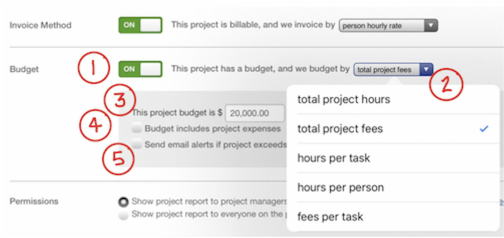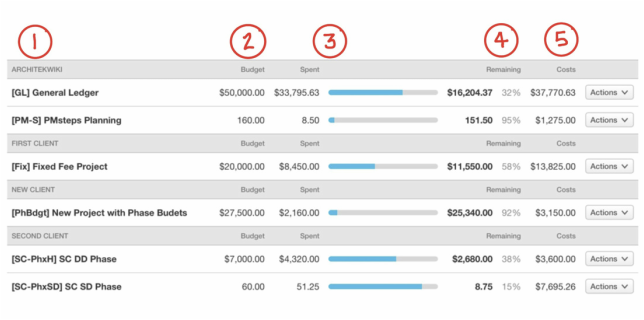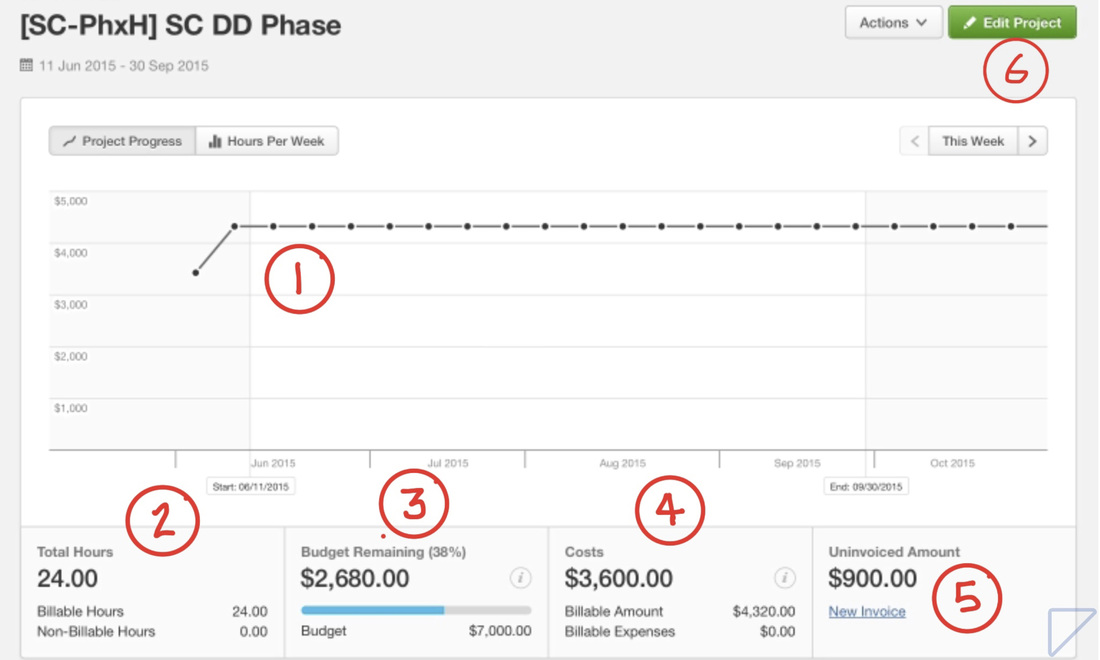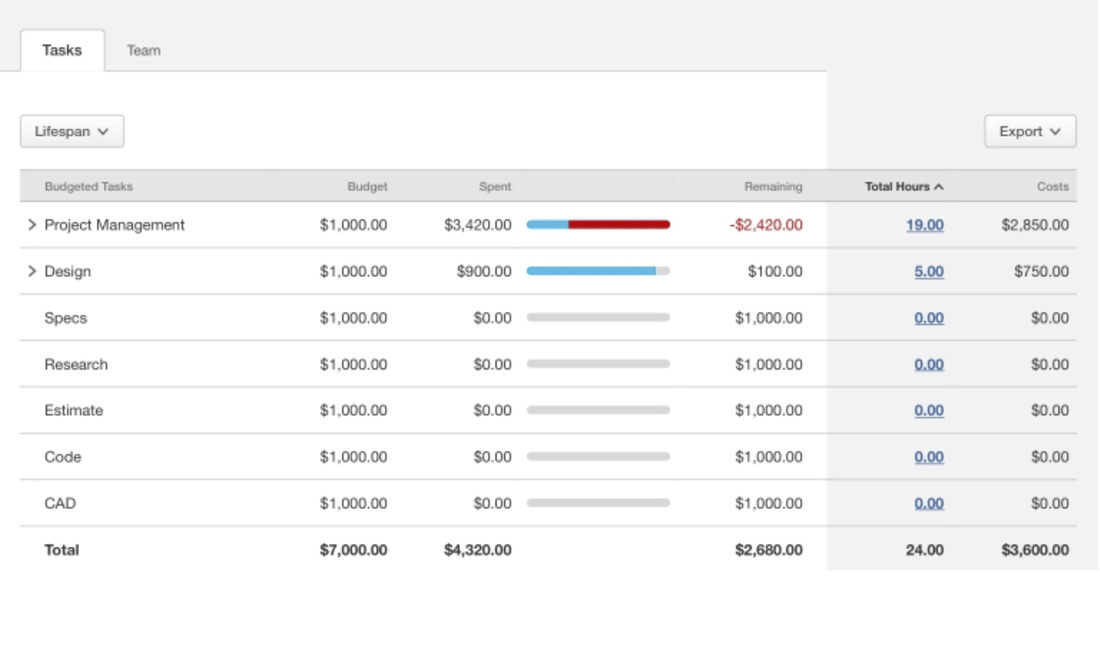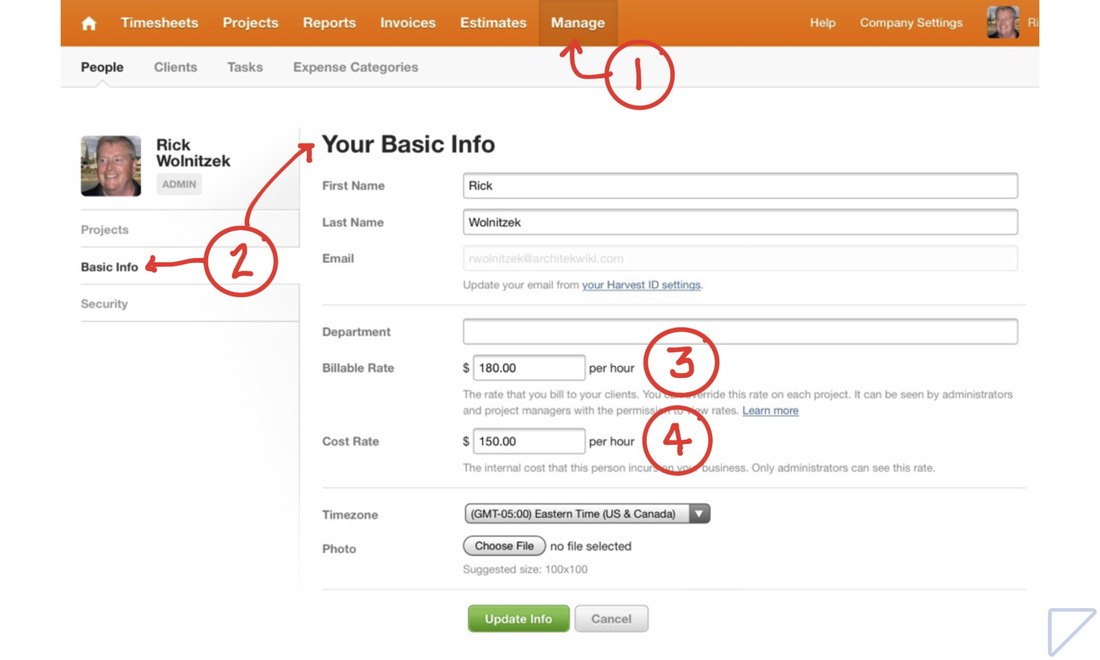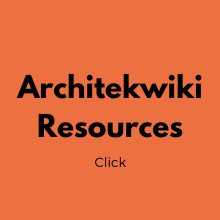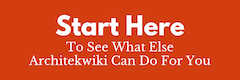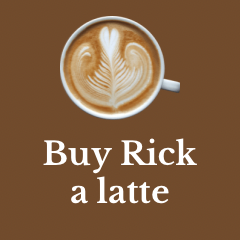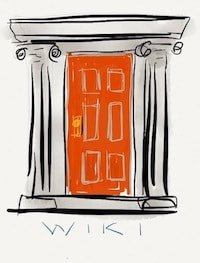|
During my career we used a true accounting package designed for architects. You would think that everything worked great. You would be wrong. When it came to checking on the status of a project's budget, you rarely got an answer in the time frame that you were expecting. Why wasn't a Project Status readily available?
The point is that getting a timely project status was a lot of work to keep up with. I am happy to report that bookkeeping solutions don't require all of that. Here's all you do... In Harvest, all you do is complete five boxes when you create a project.
I am slightly oversimplifying, but not much. Let me show you what I mean.
Here is what those five clicks will get you with just one click - any time. When you click the PROJECTS tab in Harvest. you see this overview table. Here is what it shows you.
By clicking on a specific project, you will see a detailed view like this.
Farther down in the project detail view you will find a task/team area. If you have set budget for tasks, this is where you will see the status of each one. It is similar to the project overview. Note the status bar turns red for any portion of a task that is over budget. Budgeting by tasks is what Harvest calls this feature. It works for architects if you think of the task as a design phase. In this case the phase (task) budgets should not include expenses, just time. One of the things that makes this reporting so valuable is the cost calculation. If you want to get close to seeing project profitability, then you need to have your time cost include not only the labor rate for the staff member, but also the overhead allocation. You can find an explanation of how to determine your overhead rates here. Here's where you set up the cost rate in Harvest.
Pretty simple. As I have said before, Harvest pays for itself if you just use it for timekeeping. Using it to capture all your expenses and monitoring your projects' status are basically free benefits. If you would like articles like this delivered to you by email, Sign Up here. Follow on Twitter @Architekwiki ### Comments are closed.
|
x
Archives
February 2024
Categories
All
|
Architekwiki | Architect's Resource | Greater Cincinnati
© 2012-2022 Architekwiki
© 2012-2022 Architekwiki